The crazy amount of features and choices on After Effects can be overwhelming for any designer or artist. How can you tell which effect is the right one to use for your artwork?
Let us help by helping you get familiar with the five basic types of blur you can experiment with on After Effects!
1. Channel Blur
Channel blur creates a blurring effect for the red, green, blue and alpha channels within a layer. This gives the effect of the colours in the image being mixed, and it’s very useful for colour correction too. Here’s the result when channel blur is applied on the green channel only.

2. Gaussian Blur
This is the most basic blur function available in After Effects. Gaussian blur effectively removes noise from your image and gives it a softer overall look, regardless of the file quality.
Here’s an example of Gaussian blur applied to the same image.

3. Bilateral Blur
This function blurs an image in a way where its edges and other subtle details are maintained. A great feature of the bilateral blur is how it automatically adjusts the blur intensity for high and low contrast areas of your image. Try it out and see what a unique, dreamy and artistic impact you can create.

4. Box Blur
Box blur is the more complex cousin of the Gaussian blur effect. It allows you to control the iterations of the blur effect. This enables the application of blur vertically, horizontally or on both axes, which provides a proportional “box”’ shaped effect in the image. Box blur is especially effective in portraying a slow zoom effect.

5. Radial Blur
Radial blur is one of the best effects to apply to transitions, and it works a treat when coupled with the Spin or Zoom effects. It essentially creates the illusion of a spinning camera or a zooming in-effect by concentrating blur around a fixed point in your image. Here’s what radial blur with the spin feature does to an image.
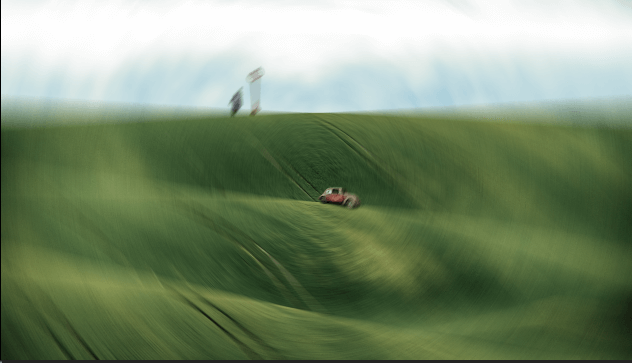
And there you have it! We hope you now have a better idea of the blur effects that can elevate your next design or visual piece.
You can also head on over to our Freebies section for a collection of interesting free resources for your next project.



